Today 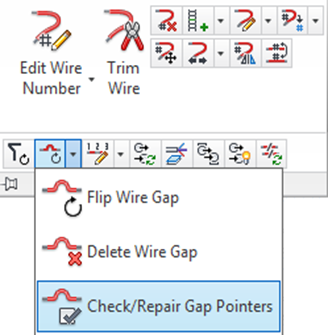 I ran across an interesting
I ran across an interesting use abuse of the Wire Gap feature.
AutoCAD Electrical supports "gaps" in crossing wires. The way this works is that each side of the broken wire has an Xdata (Extended entity data) pointer that points at the handle of the other side. AutoCAD Electrical treats it as a continuous unbroken wire even though it is in two pieces.
So knowing this, you could set the Wire Cross Style to Gap and then break the wires into two pieces solely for the propose of manually moving the one half somewhere else on the same sheet. Wire numbers and wire reports would continue to function correctly.
Since this is a good bit of work we can simply use the Check/Repair Gap Pointers and choose two wires that are already in position. This accomplishes the same task but is much quicker.
If we were to setup Source/Destination arrows to connect two PLC cards on the same sheet it would look something like this.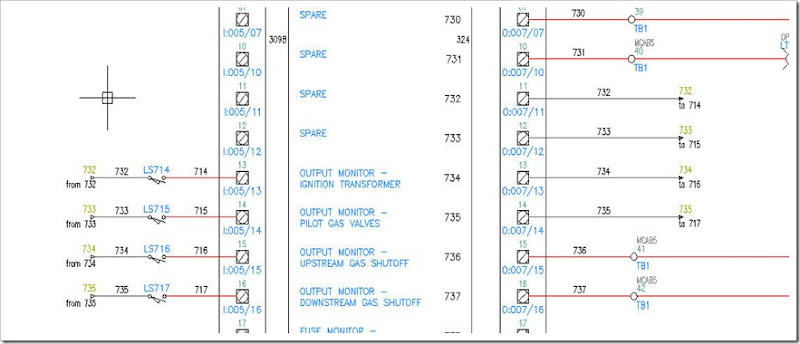
Or instead of creating four sets of S/D arrows run the Check/Repair Gap Pointers command four times. Simply select each side and the link is established.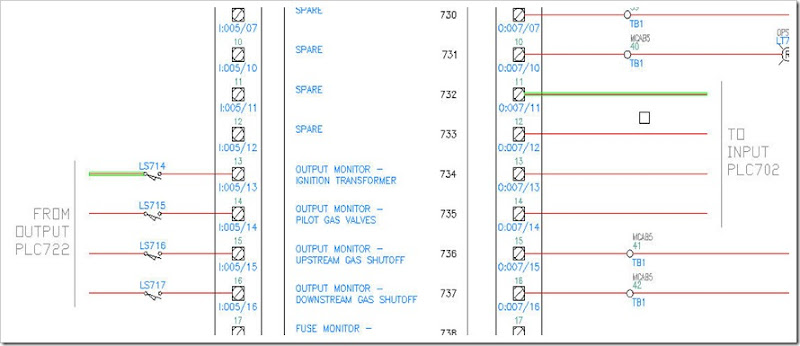
Then add the wire numbers... in this example I added a few duplicate wire numbers on the left using Copy Wire Number command.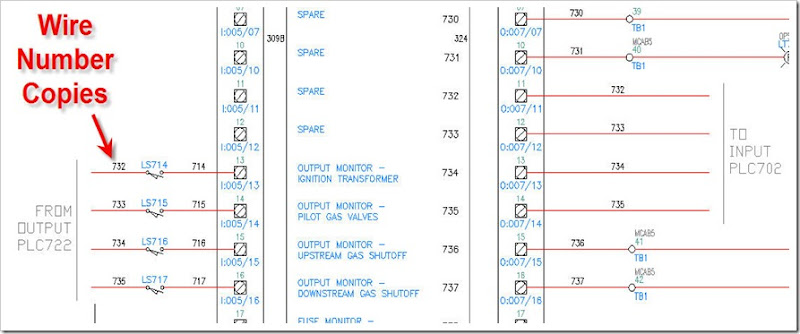
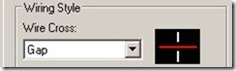
I like it. Nice option for creating neater drawings without getting hung up without ACE getting in the way.
ReplyDelete